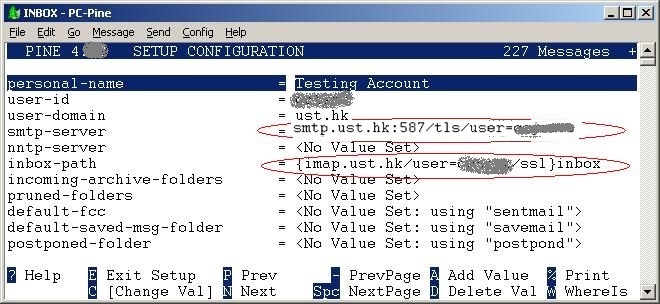| Home » Categories » Multiple Categories |
How to change the Account Settings of my email tools to send message from smtp.ust.hk? |
|
Article Number: 514 | Rating: Unrated | Last Updated: Tue, Jul 25, 2017 at 6:20 PM
|
|
To protect our users for better security, authentication is required when sending message through the Outgoing Email Server smtp.ust.hk server. Change the Account Settings of your email tools for the authentication requirement:
Thunderbird
OutlookExchange users are advised to Set up an Exchange Account in Microsoft Outlook instead of changing the email server settings. Please follow the steps below if you need to use the traditional IMAP/SMTP server:
Mail (Mac users)
Email App
Windows Live MailFor Windows Live Mail, please use port 465 or port 25:
Eudora
PC-PineConfigure Outgoing Mail Server (with secure connection) with PC-Pine version 4.64:
|
Attachments

There are no attachments for this article.
|
Related Articles
How to set up automatic cleanup on the Junk-Email folder?
Viewed 24359 times since Tue, May 8, 2012
Remove an email account with your iPhone, iPad.
Viewed 3681 times since Wed, Apr 29, 2015
Manually Update Your Local Copy of The Global Address List (GAL)
Viewed 10620 times since Wed, Feb 22, 2012
Exchange Email: System Requirements for Outlook
Viewed 2900 times since Wed, Jan 4, 2012
How to clear the Outlook Email Address Auto Complete Cache?
Viewed 7800 times since Fri, Feb 24, 2012
Exchange Email: How to disable Outlook’s automatic filtering to Junk E-Mail?
Viewed 21153 times since Tue, Feb 28, 2012
How to set up MacMail?
Viewed 8426 times since Tue, Jun 19, 2012
My Outlook receive "Undeliverable" message with unknown reason, can this be improved?
Viewed 6269 times since Mon, Jan 20, 2014
After sending to a mailing list contains my email address and CC (copy) to me, only one copy of the message received. Why?
Viewed 6244 times since Tue, Jun 19, 2012
How to set up Exchange on the iPhone?
Viewed 32430 times since Tue, Jan 17, 2012
|
| KB Home | |
| ITSC Knowledge Base |  |
|
|
|