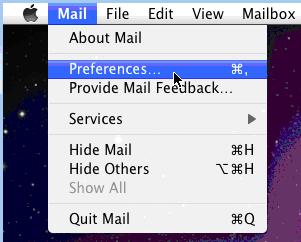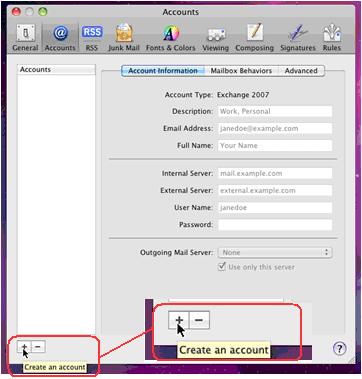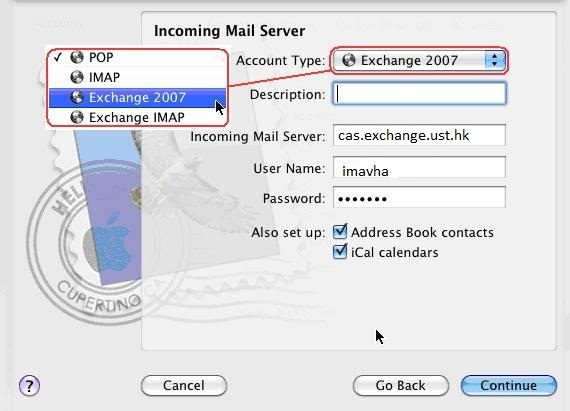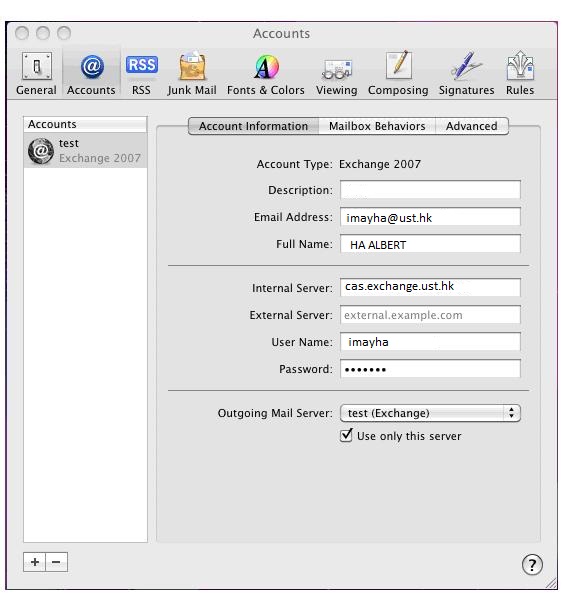| Home » Categories » General IT Services » Productivity & Collaboration Tools » Exchange Email and Calendar Services » Frequently Asked Questions (FAQ) » Email Related |
How to set up MacMail? |
|
Article Number: 181 | Rating: 1/5 from 2 votes | Last Updated: Fri, May 15, 2015 at 3:59 PM
|
|
To set up MacMail:
Note: You do not need to enter anything in the field for External Server. Exchange account access: Unlike Outlook, using MacMail to connect to our Exchange servers requires three separate applications to handle Email, Contacts and Calendar. The three programs are the following. |
Attachments

There are no attachments for this article.
|
Related Articles
How to store your e-mail on your local computer’s hard drive using Outlook’s Data Files (Personal Folders)?
Viewed 6184 times since Wed, Apr 25, 2012
How to clear the Outlook Email Address Auto Complete Cache?
Viewed 7800 times since Fri, Feb 24, 2012
My Outlook receive "Undeliverable" message with unknown reason, can this be improved?
Viewed 6269 times since Mon, Jan 20, 2014
How to set up automatic cleanup on the Junk-Email folder?
Viewed 24359 times since Tue, May 8, 2012
How to change the Account Settings of my email tools to send message from smtp.ust.hk?
Viewed 6351 times since Tue, May 26, 2015
How can I purge the content of folders (e.g. Junk E-mail, Deleted Items) automatically, to reclaim usable email quota ?
Viewed 10824 times since Tue, Mar 6, 2012
Can I use specific search in OWA?
Viewed 2010 times since Wed, Mar 16, 2016
Exchange Email: How to disable Outlook’s automatic filtering to Junk E-Mail?
Viewed 21153 times since Tue, Feb 28, 2012
Exchange Email: Notes on Special Folders
Viewed 6869 times since Wed, Jan 4, 2012
Cannot open attachment with Thunderbird
Viewed 6391 times since Tue, Apr 23, 2013
|
| KB Home | |
| ITSC Knowledge Base |  |
|
|
|