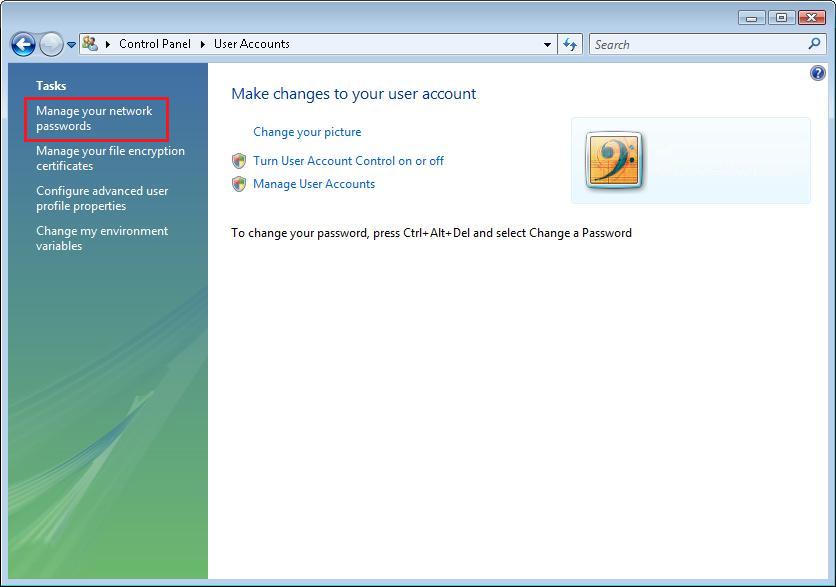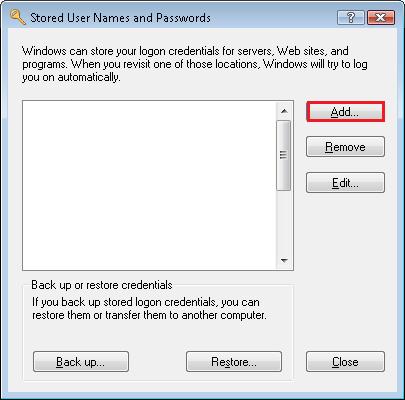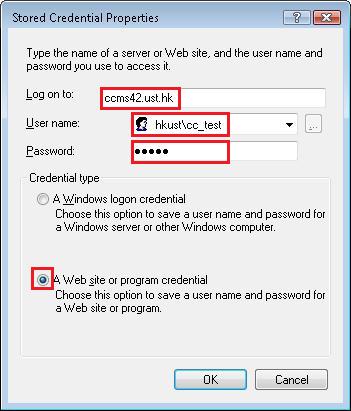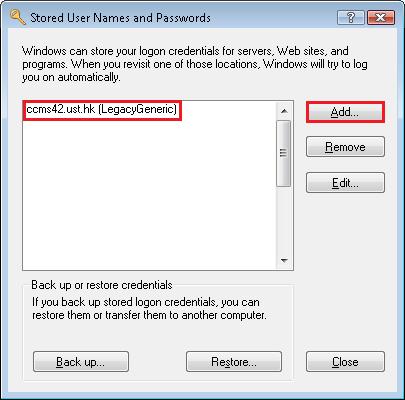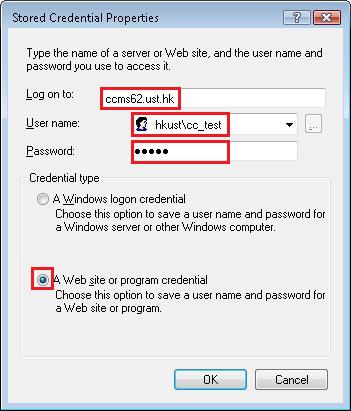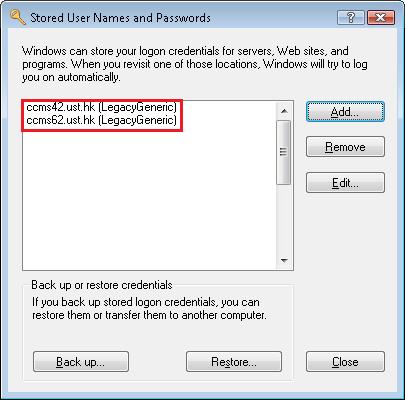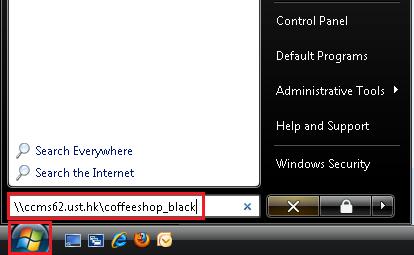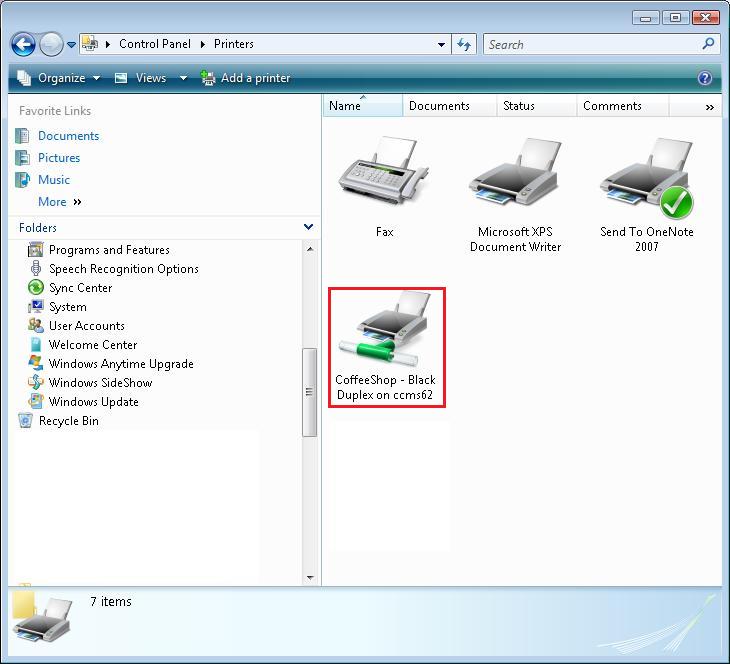| Home » Categories » Teaching, Learning & Research Services » Printing Facilities » Satellite Printer | |||||||||||||||||||||||||||||||||||||||||||||||||||||||
Satellite Printer - Windows Vista Setup Instruction |
|||||||||||||||||||||||||||||||||||||||||||||||||||||||
|
Article Number: 284 | Rating: 1.5/5 from 2 votes | Last Updated: Tue, Dec 3, 2013 at 11:38 AM
|
|||||||||||||||||||||||||||||||||||||||||||||||||||||||
|
|||||||||||||||||||||||||||||||||||||||||||||||||||||||
Attachments

There are no attachments for this article.
| |||||||||||||||||||||||||||||||||||||||||||||||||||||||
Related Articles
How to reset printer authentication setting on my device?
Viewed 5541 times since Mon, Mar 19, 2018
Satellite Printer - Windows 7/Vista/XP Setup Instruction Ricoh Octopus Printers
Viewed 8101 times since Fri, Mar 8, 2013
Satellite / Barn Printer - Linux Setup Instruction
Viewed 11509 times since Wed, Mar 25, 2015
Can I feed my paper?
Viewed 1961 times since Wed, Feb 6, 2013
Satellite / Barn Printer - Windows 7/8/10 Setup Instruction
Viewed 35411 times since Fri, Apr 10, 2015
Satellite Printing - Mac OS X 10.5 or 10.6 Setup Instruction
Viewed 9951 times since Thu, Feb 7, 2013
Satellite Printer - Windows 7 Setup Instruction
Viewed 19332 times since Wed, Feb 6, 2013
Satellite Printer - Windows XP Setup Instruction
Viewed 3073 times since Thu, Feb 7, 2013
Satellite / Barn Printer - Mac OS X Setup Instruction
Viewed 34299 times since Wed, Mar 25, 2015
The status of my print job show "paused" in the print queue, is it print out yet?
Viewed 4352 times since Wed, Feb 6, 2013
|
| KB Home | |
| ITSC Knowledge Base |  |
|
|
|