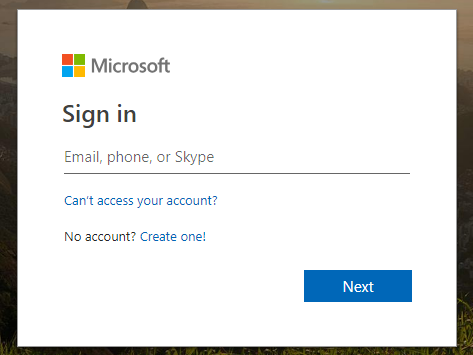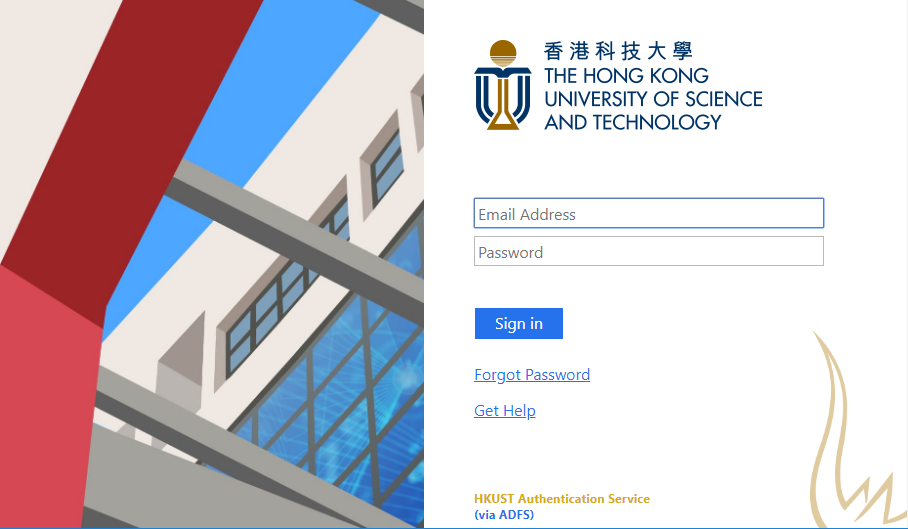| Home » Categories » General IT Services » Productivity & Collaboration Tools » @Connect Service » OneDrive for Business |
Office 365 (staff) - How to sign in Office 365 through a web browser? |
|
Article Number: 593 | Rating: 2/5 from 1 votes | Last Updated: Tue, Nov 6, 2018 at 5:21 PM
|
|
Please use your email address to sign in to Office 365:
If your browser (e.g. Internet Explorer) already connected to other Microsoft web mail service such as outlook.com, or Microsoft live account, etc., you will need to use New session under the File menu before you can sign on to Office 365. For Firefox or Chrome, select New Private Window or New incognito window. If you have any issues with signing in to Office 365, please send email to cchelp@ust.hk or visit our service desk at room 2021 (lift 2). |
Attachments

There are no attachments for this article.
|
Related Articles
Office 365 - How to tell how much space left in my OneDrive for Business?
Viewed 4908 times since Mon, Nov 10, 2014
Office 365 - I used to have OneDrive, can I use my OneDrive App with Office 365?
Viewed 4579 times since Fri, Dec 20, 2013
Office 365 - The modified time with my documents in OneDrive were incorrect, how to adjust the time setting of OneDrive?
Viewed 6035 times since Tue, Apr 8, 2014
Office 365 - Which types of files that cannot be added to OneDrive for Business?
Viewed 3279 times since Tue, Apr 8, 2014
Office 365 - How to sync documents within OneDrive for Business?
Viewed 3613 times since Tue, Apr 8, 2014
Office 365 - How to fix Onedrive for Business sync problems?
Viewed 2653 times since Tue, Oct 28, 2014
Office 365 - How to share files or folder to external users?
Viewed 2848 times since Mon, Apr 27, 2015
Office 365 - Is there any limitation of file or folder name when using OneDrive for Business?
Viewed 5765 times since Mon, Mar 31, 2014
Office 365 - Can I share my documents with HKUST staff users?
Viewed 1043 times since Fri, Feb 5, 2016
|
| KB Home | |
| ITSC Knowledge Base |  |
|
|
|