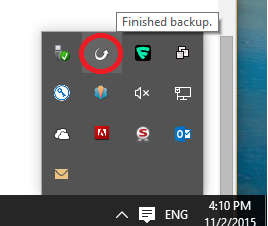| Home » Categories » Workplace Services » Endpoint Backup » Backup and Restore |
Can I add more files or file types to backup? |
|
Article Number: 560 | Rating: 5/5 from 1 votes | Last Updated: Wed, Feb 8, 2017 at 4:52 PM
|
|
To add more files to backup,
To back up only selected files in a folder,
To back up specific file types only,
|
Attachments

There are no attachments for this article.
|
Related Articles
How can I restore files from backup?
Viewed 836 times since Tue, Aug 25, 2015
When do backup run?
Viewed 899 times since Mon, Aug 24, 2015
|
| KB Home | |
| ITSC Knowledge Base |  |
|
|
|